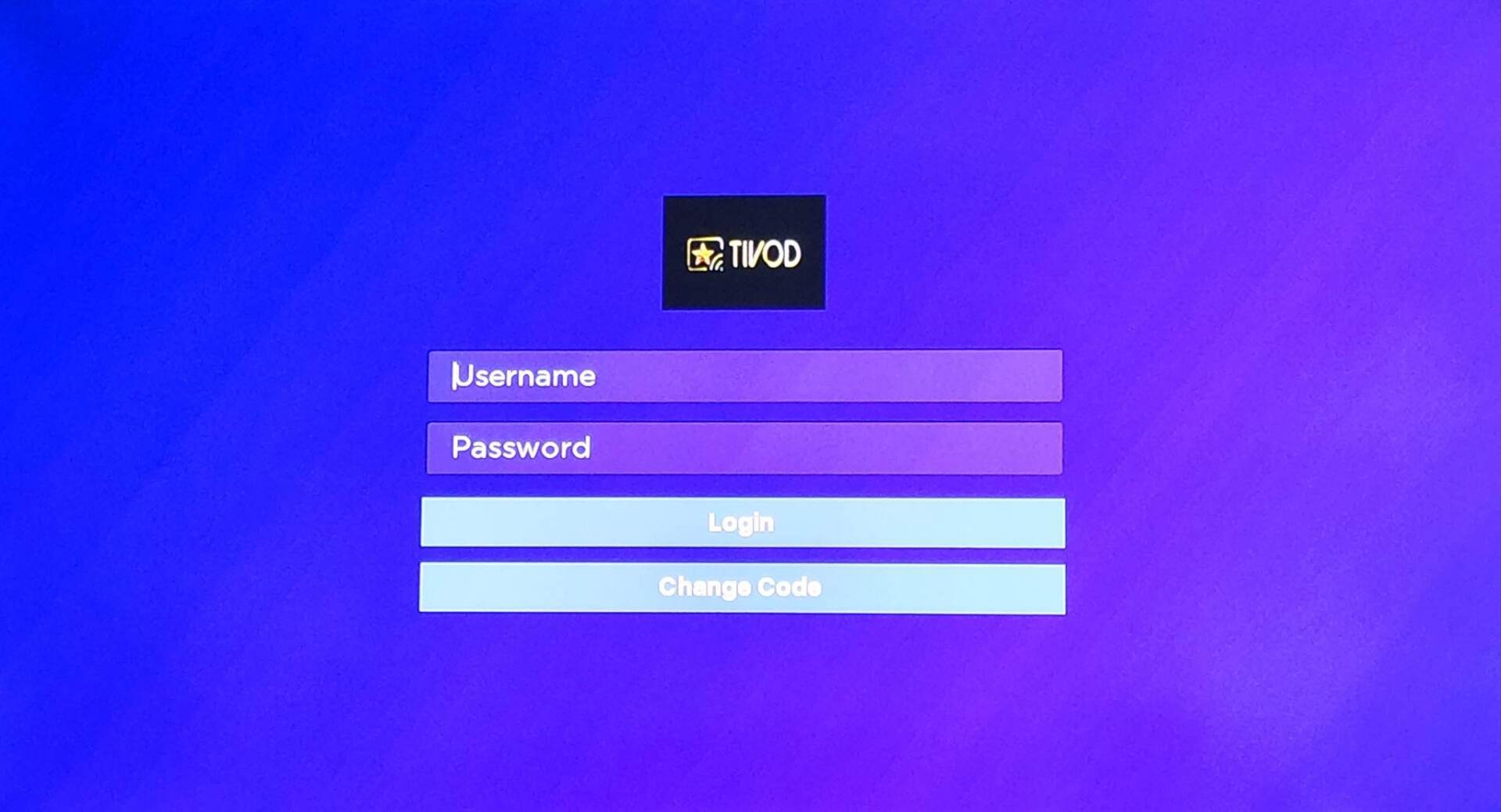How to Download and Setup TiVOD on Roku
So here is a complete guide that will help you to transform this difficult task into the easiest one. Just follow these steps:
#1. Open your Roku device and use your remote to press the following buttons:
- Click on the Home button 3 times

- After that, followed by the Up button twice
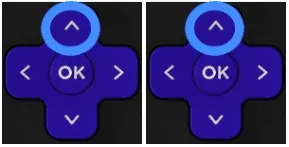
- Then click on the Right button once

- After that, click on the left button once

- And then, click on the right button once

- Again, you need to click on the left button once

- Again, you need to click on the right button once

#2. The “Developer Options” box will then appear.
NOTE: Write down the provided IP Address that we’ll use later.
#3. Click on Enable installer and restart.
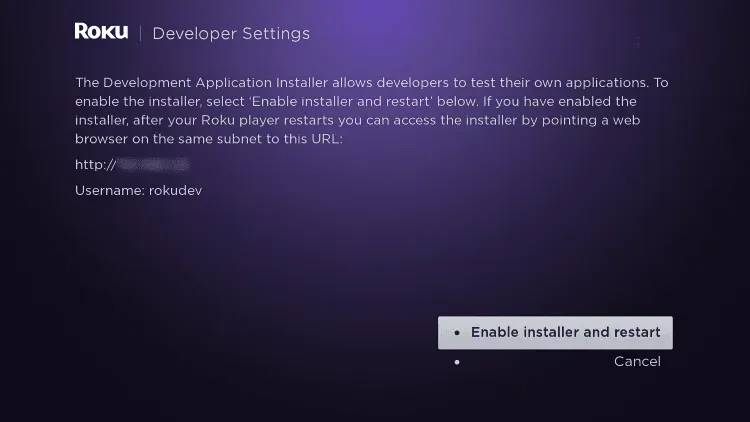
#4. Scroll down and click on I Agree (Developer Tools License Agreement).
#5. Enter a PIN number of your choice when prompted, then click Set the password and reboot.

#6. The device will restart.

#7. To make sure Developer settings are enabled, go back to Step 2 and enter the Developer Settings box.
#8. We’ll now go to my.roku.com using our computer’s browser. Fill up your account information and click “Submit.” Please log in.
#9. Go to your browser on phone or pc and put
#10. In the bowser of the same device you just downloaded the zip file put the ip address you saved from ealier to access the app loader. Be sure you are on the same network as the ROKU device.
username is rokudev
password is one you set before


#11. Click upload then select the roku-deploy.zip file you downloaded earlier.

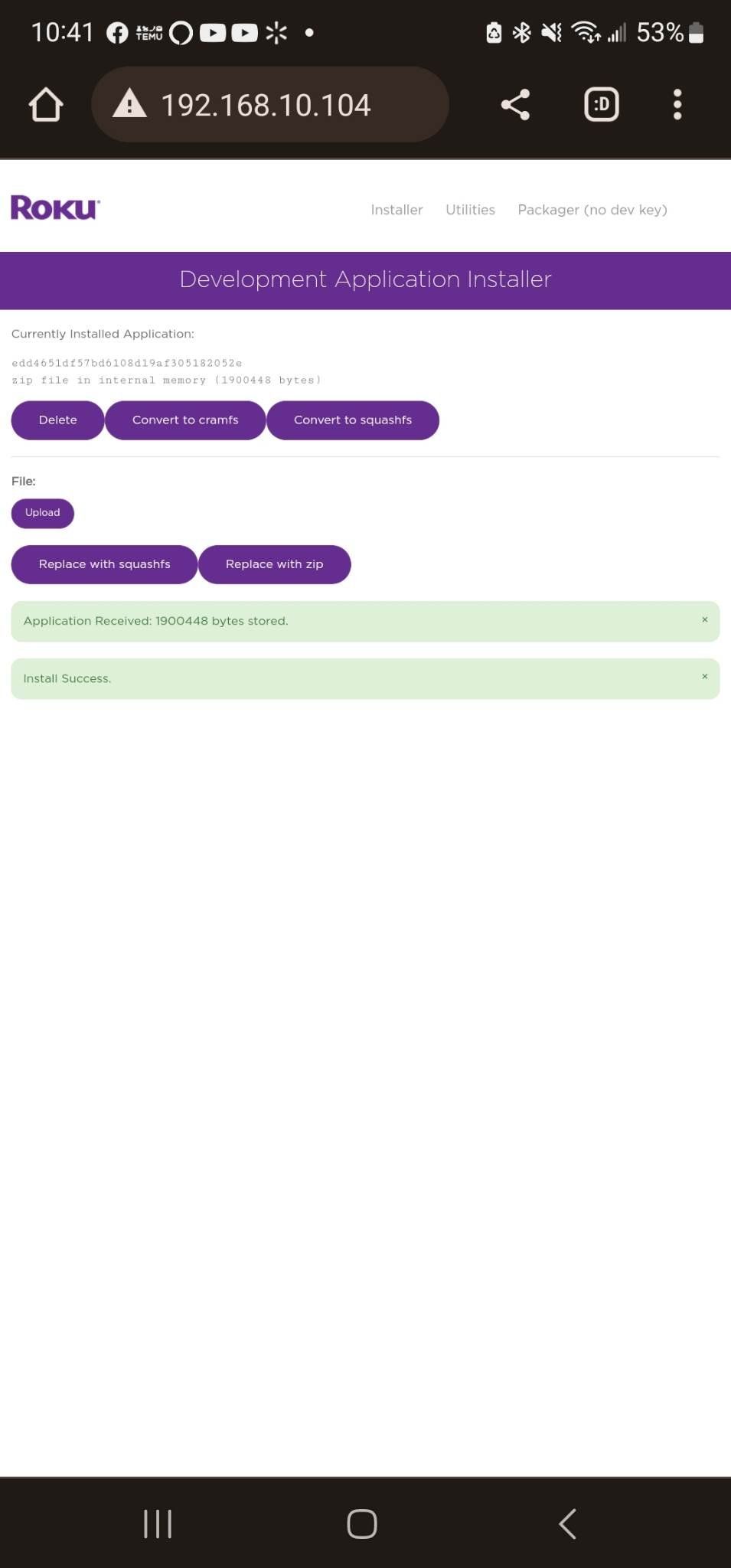

#12. Enter access code BV4YIG